Collaboration is a key when closing deals. The best way to bring most important deal participants together is group texting. Great Agent allows you to create group text conversation with up to 3 receivers which helps with scheduling with partners or introducing lenders, etc.
How to start a Group text on Desktop?
1. On the lead's profile page, go to the 'Send text' tab.
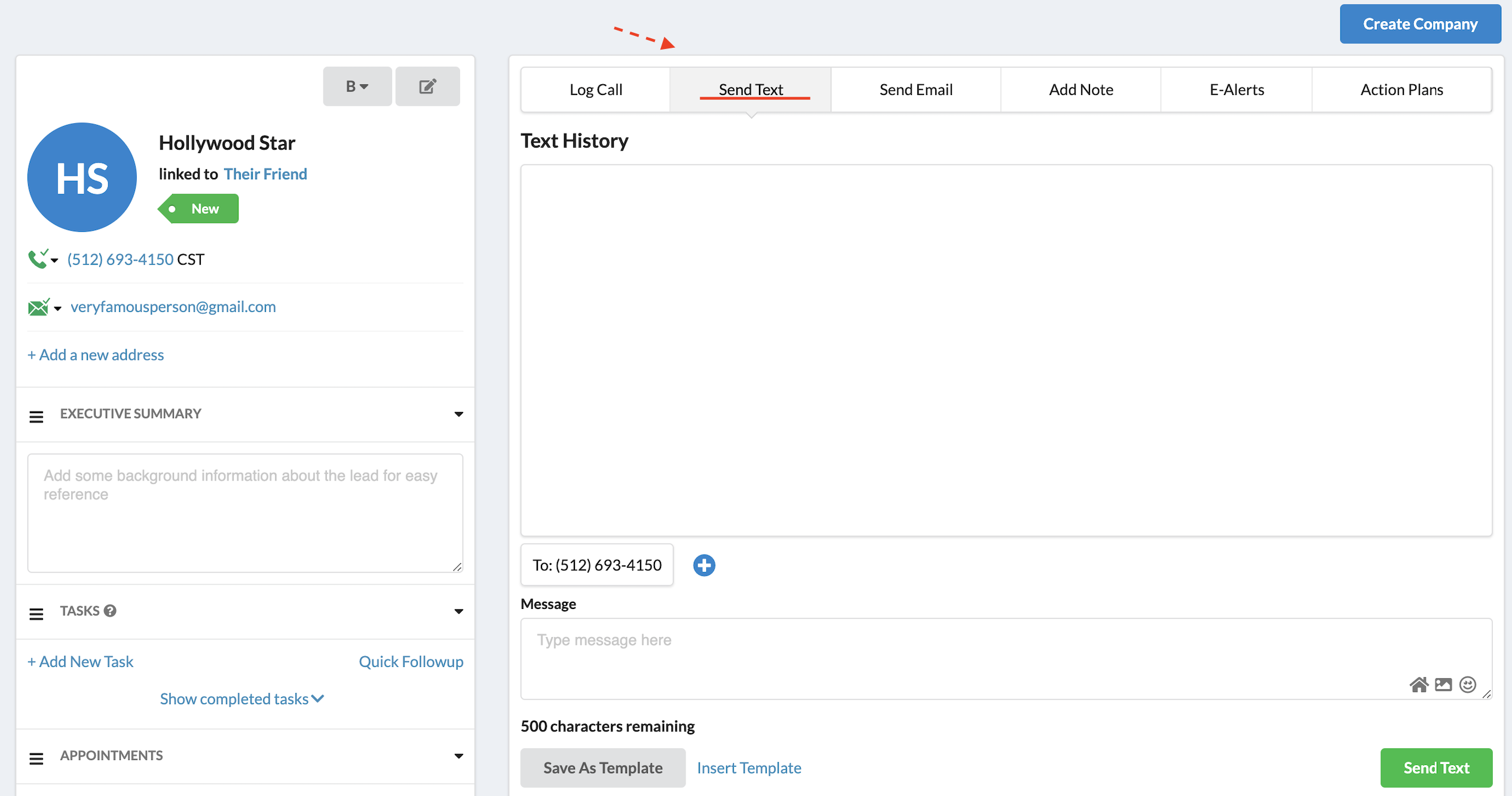
2. Click on the blue '+' button and search for the lead or type a phone number. 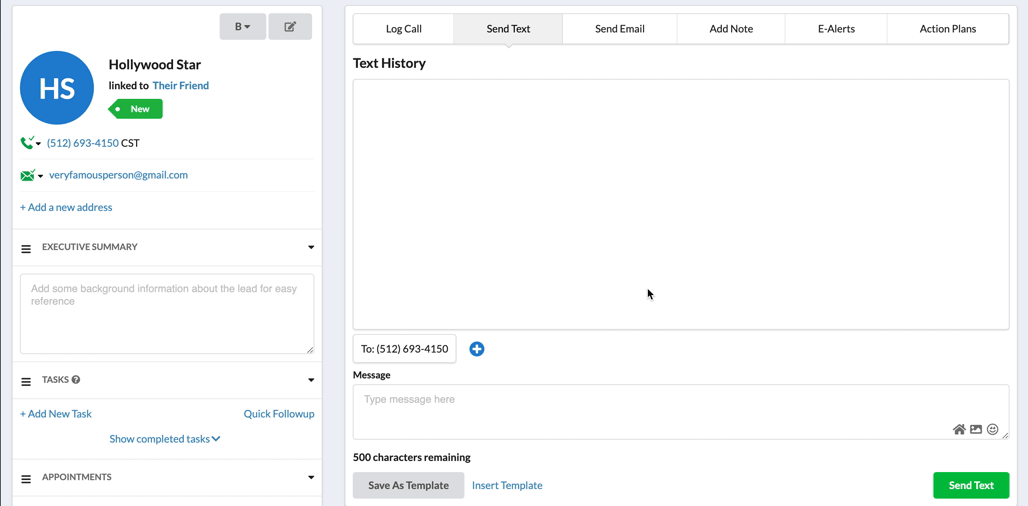
3. Type your message or choose a template by clicking on the 'Insert Template' button. Then, click on the green 'Send Text' button to send your message to both numbers.
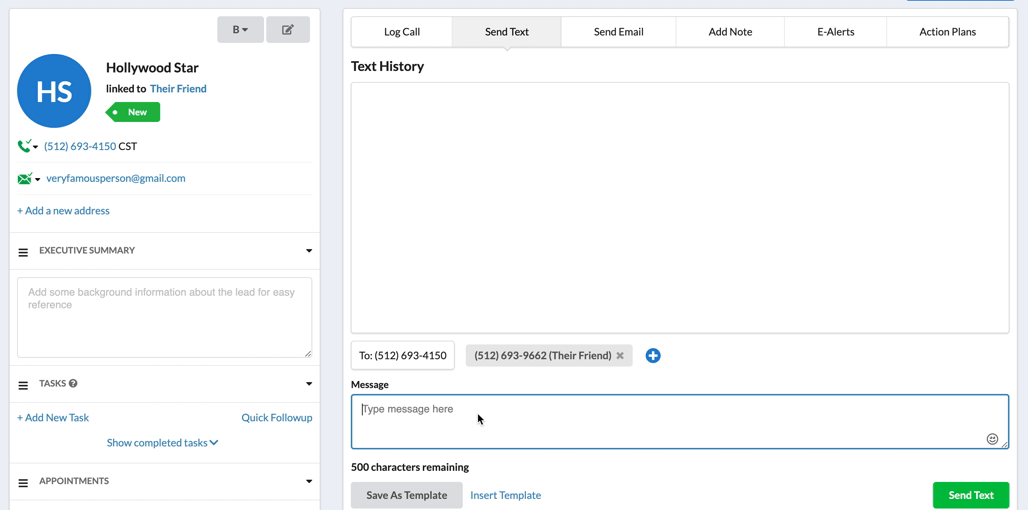
How to start a Group text on mobile?
1. On the lead's profile page, click on the green 'Text' button.
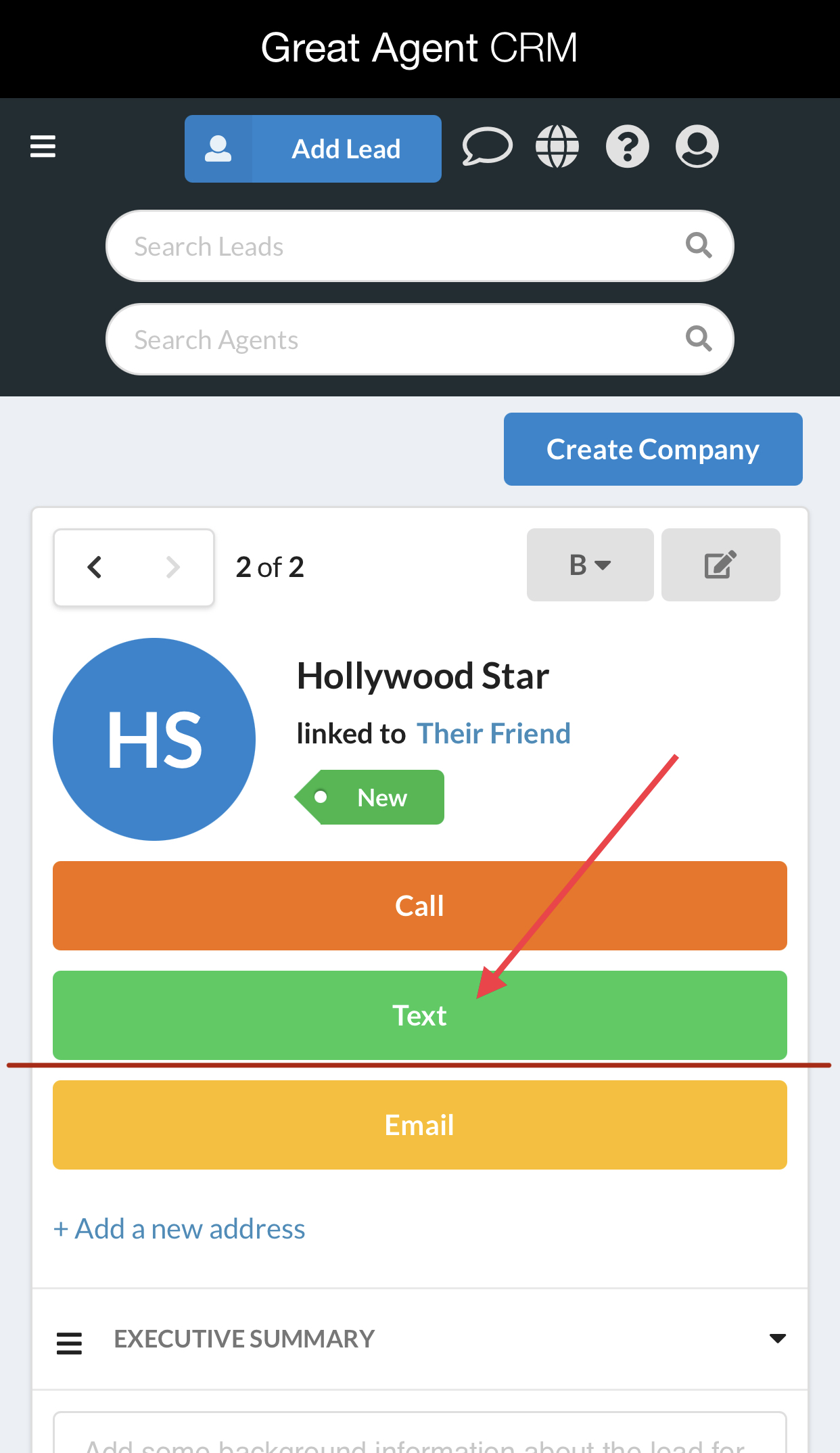
2. On this page, click on the blue '+' button located under the lead's phone number. In the pop-up field, type other lead's name or a phone number. 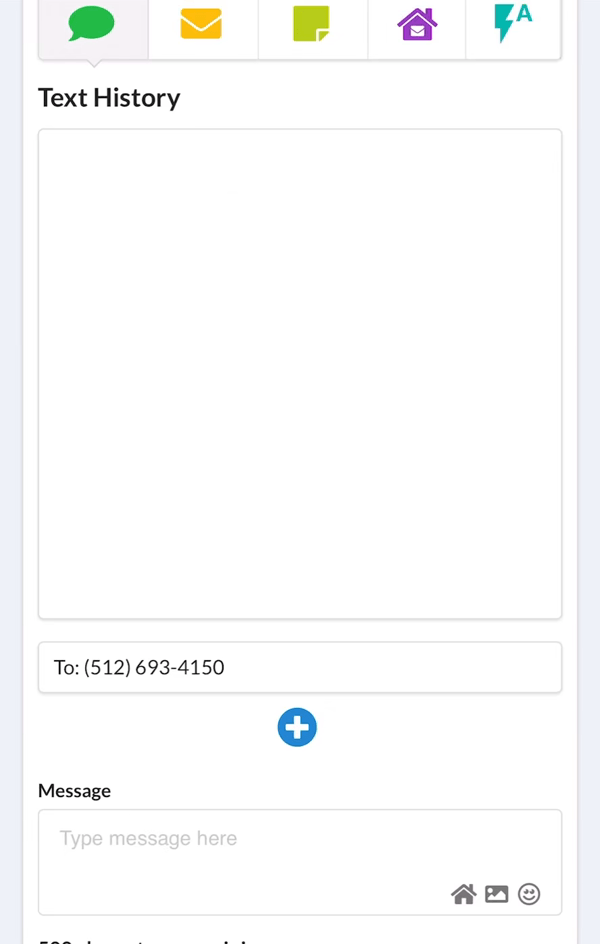
3. Type your message or choose a template by clicking on the 'Insert Template' button. Then, click on the green 'Send Text' button to send your message to both numbers.
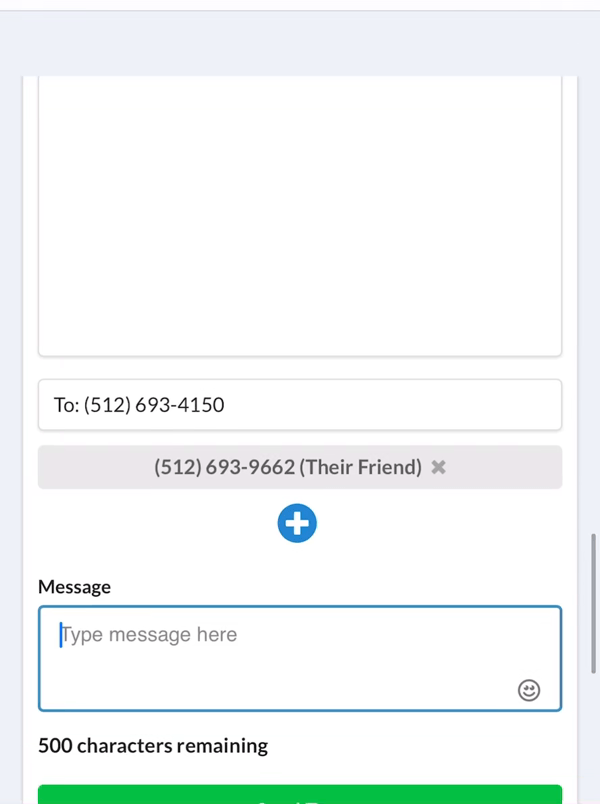
How to remove participants from a Group text on desktop?
To remove a number from the group text on the desktop (new or existing), click on the 'X' button in the upper right corner of the number.
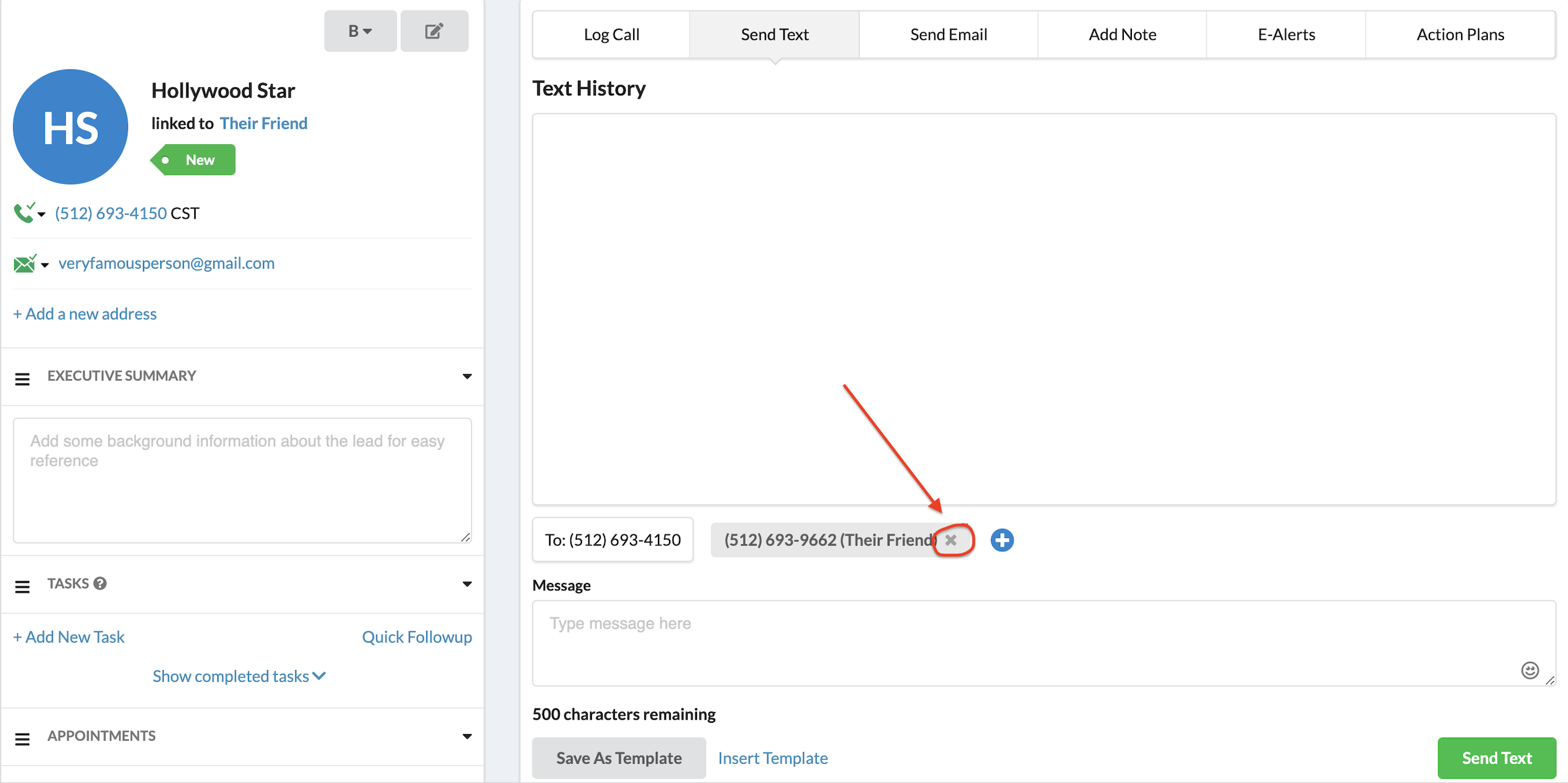
How to remove participants from a Group text on mobile?
To remove a number from the group text on mobile (new or existing), click on the 'X' button in the upper right corner of the number.
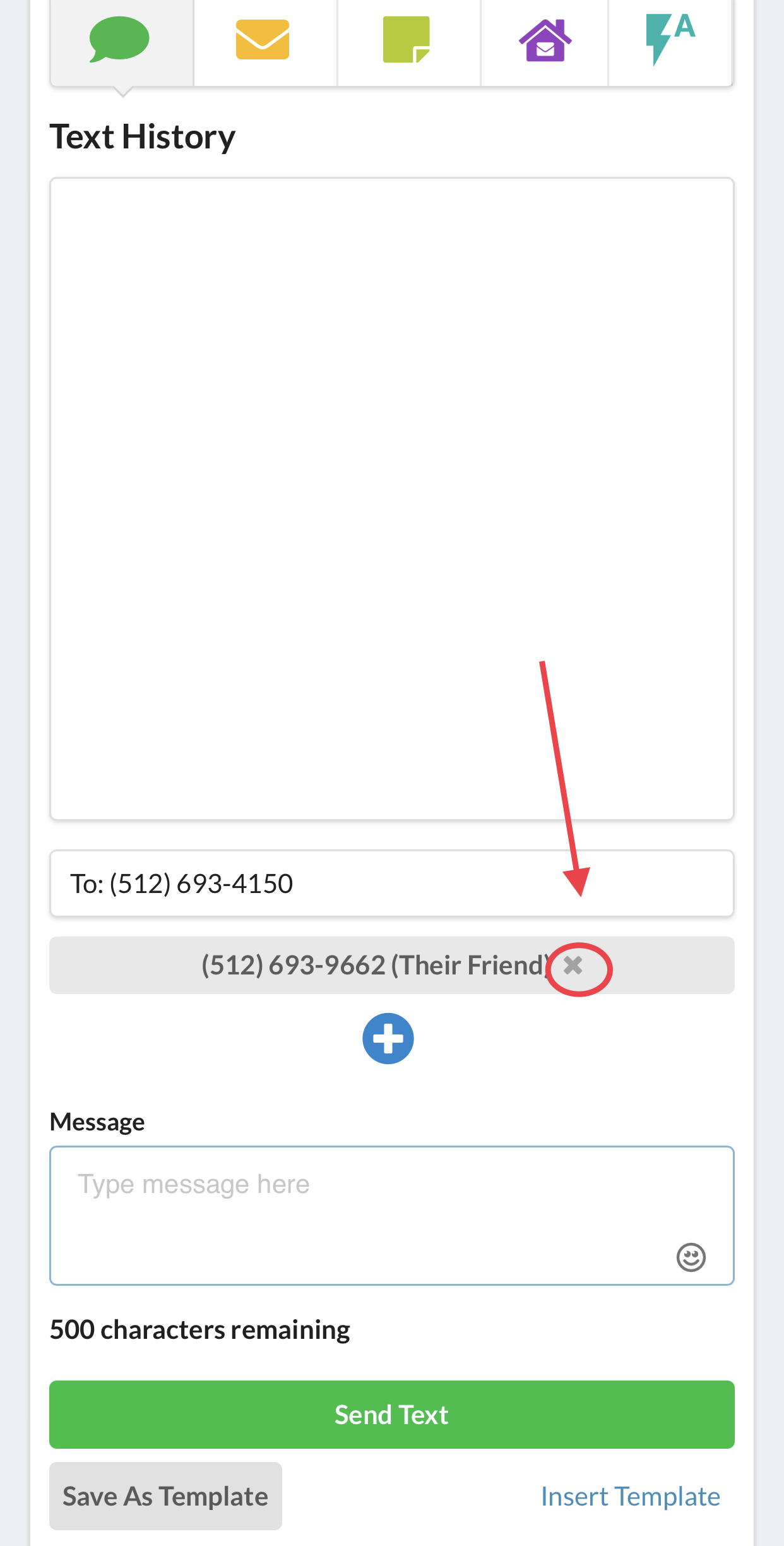
Important notes
- When responding to a group text, your response will be visible to other recipients & sender.
- All recipients will be included in the single thread.
- Messenger in desktop CRM allows you to read and reply to Group texts.
Why you should use Group texting?
- It makes it easier to introduce your client to your preferred lender, inspector, etc.
- You can keep the primary agent informed in the conversation between an ISA and a seller lead.
- It's so much easier to keep spouses or joint investors updated.
Comments
0 comments
Please sign in to leave a comment.