1. Turn on IMAP in Gmail
Set up IMAP and change your SMTP settings to read Gmail messages in other mail clients, like Great Agent. When you use IMAP, Great Agent can read your Gmail messages on multiple devices, and messages are synced in real time.
Note: To avoid temporarily locking yourself out of your account, make sure you don't exceed 2500 MB per day for IMAP downloads and 500 MB per day for IMAP uploads. If you're setting up a single IMAP account on multiple computers, try taking a break between each setup.
Set up IMAP
Check that IMAP is turned on
- On your computer, open Gmail and make sure you have the Gmail user selected in the top right corner you want Great Agent to access.
- In the top right, click Settings
See all settings.
- Click the Forwarding and POP/IMAP tab.
- In the "IMAP access" section, select Enable IMAP.
- Click Save Changes.
2. Unlock capture to allow Great Agent to access IMAP
1. On your computer, copy this URL into your clipboard: https://accounts.google.com/b/0/DisplayUnlockCaptcha
2. Open your browser in incognito mode (or Private Window on a Mac)
3. Paste the URL ( https://accounts.google.com/b/0/DisplayUnlockCaptcha ) into this new window's address tab, which will take you to Gmail's DisplayUnlockCaptcha settings
3. Sign in to Gmail using the user you are wanting Great Agent to access
4. Click "Continue"
5. You should now see a message saying "Account access enabled"
3. Change your security settings to allow third-party apps like Great Agent to access your emails
1. On your computer, open Gmail
2. Click on your picture in the top right corner
3. Click "Manage your Google account"
4. Click "Security"
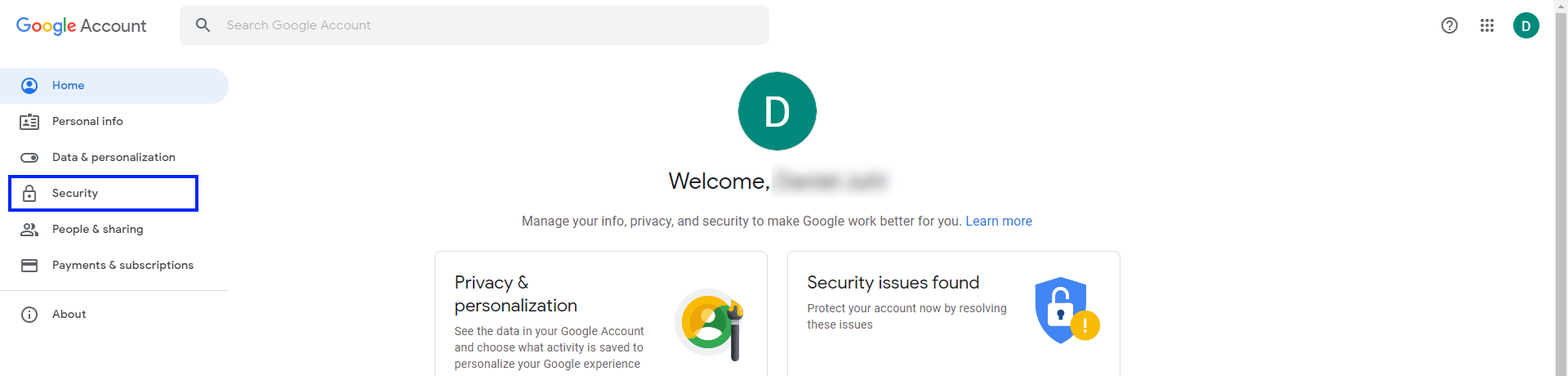
5. In the "Less secure app access" section, check this setting to "ON"
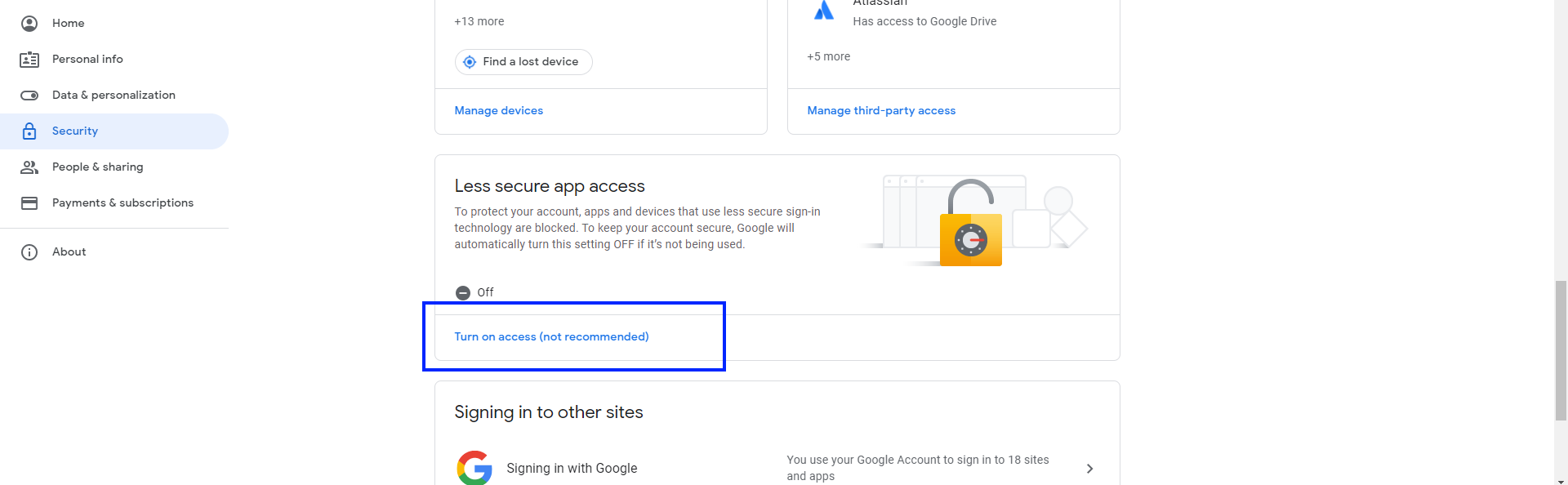
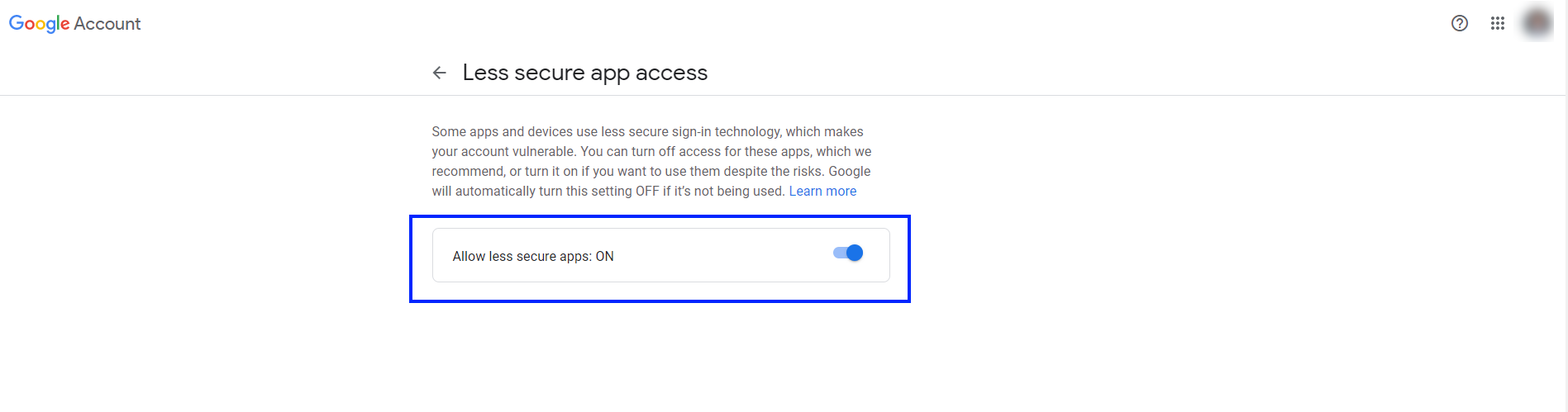
What to do if my account does not have “Allow Less Secure App” access?
If the GSuite/ Gmail account doesn't have Less Secure App access, you need to enable the 2 step verification and need an App password to authenticate the IMAP in Great Agent.
Comments
0 comments
Please sign in to leave a comment.